The coronavirus outbreak has prompted a lot of companies, including Google and Apple, to recommend their employees work from home. Many events have been canceled, and flights to many countries now incur a 14-day quarantine.
If you find yourself stuck having to work from home (like yours truly), adapting to a new work environment comes with its perks (no commute!) and its perils, both to your online security and your sanity. Below is a list of ways to work securely from home, as well as to keep your wits about you in confinement.
Nine ways to work securely from home safely and securely
1. Lock your screen when you’re taking a break
If you’re living with family or roommates, locking your screen when you leave it unattended prevents anyone from not just looking at what’s on your screen, but also snooping around your files.
You could also have a very adventurous cat that just really likes sitting on your keyboard, sending a nonsensical string of letters to your boss (whether it was intentional or not is another matter).
To lock your screen on Mac, press “Command + Control + Q” or “Windows + L” on Windows. If you’re working outside, do not leave your devices on their own—take them with you.
[Sign up for the ExpressVPN blog newsletter for more tips.]
2. Separate your work from your personal life online
Ideally, you’ll want to keep your work documents and communication on a work computer, and your personal browsing on a different device.
If this is not possible, create separate users or accounts to deal with the different correspondence, or, if your browser has the option, create browser compartments to separate your work and leisure in the same browser.
3. Enable two-factor authentication on your work accounts
From G Suite to social media to task management apps, you should at least be using two-factor authentication (2FA) to secure your accounts with an additional one-time password. This greatly reduces the risk of someone brute-force hacking their way into your accounts to steal your personal information.
You can normally set up 2FA under the Account or Security tab of your account settings. You can take it a step further and use a hardware key like a Yubikey for additional security. While you’re at it, maybe strengthen your passwords (or randomly generate new ones) and save them in a password manager.
4. Use encrypted messaging and storage systems
You’re probably already doing this effortlessly, using encrypted software like G Suite to do most of your work online. Slack is a popular messaging tool for many companies, but bear in mind that it is not end-to-end (E2E) encrypted, and admins do have the option to spy on your slack messages. For any conversation you wish to be kept private, use an E2E encrypted messaging app.
5. Avoid clicking on links from unexpected emails
With the huge transition of workers moving their work away from the office, you may expect more emails about how your company, your bank, and the apps you’re using are updating or changing in some way to make working from home, well, work.
Be careful when receiving these emails, it could very possibly be an attempt to phish for your company credentials and passwords or prompt you to install malware or ransomware onto your laptop.
Unless you’re 100% sure about the content of the email you received, go to the website itself to make changes, and communicate with their support staff if needed. Confirm with your company (in a forwarded email to the appropriate department) whether the email is legitimate.
6. Patch your devices
A no-brainer, but updating your laptops, phones, and other devices is one of the best steps you can take to increase your security. It could take a while so why not use the wait-time to stretch your legs and maybe venture outside for a quick walk around the block?
7. Avoid using Wi-Fi networks you don’t control
If you’re able to work in a cafe, coffee shop, or co-working spaces, you will be using public Wi-Fi with an admin that isn’t you. If you’re venturing outside to work, use a VPN to prevent Wi-Fi administrators from looking at your browsing activity and hackers from performing man-in-the-middle attacks.
Your company might already be using a corporate VPN if it needs you to access information for internal use. But if not, investing in a VPN that is fast, secure, and easy-to-use will secure your connection when using public WiFi.
8. Avoid public USB chargers
Convenient they may be, but public USB chargers leave themselves vulnerable to “juice-jacking,” where hackers modify the port so that it uploads malware into unsuspecting devices. Plug your ailing phone or device into your laptop instead, and consider getting a “USB condom” for the future.
9. Be mindful of who can see your screen in public, and what the camera is picking up behind you
When you’re making video calls, check that your background is relatively clear, or devoid of any items you might not want your colleagues to see. If you’re working in a public space, it’s a good habit to start checking who may be close enough to get a good look at your screen, or your keyboard when you’re logging into your email.
Three ways to stay sane while working from home
There are plenty of articles and twitter threads about keeping your marbles when working at home, including this massive one that we recommend you trawl through in your own time.
Friends, there are going to be a lot of people newly working from home starting this week, and it will be a difficult transition for some. *IF AND ONLY IF you are experienced at working from home*, please reply with tips for working effectively & avoiding distractions!
— Emily Lakdawalla (@elakdawalla) March 8, 2020
I’ve picked a couple from the thread that have helped me.
1. Stay connected, socially, and emotionally
One immediate consequence of working remotely is the lack of social interaction. Cabin fever is real and when it sets in you’ll notice it affecting your mood.
Speak with your family and friends over a video call, use non-work channels to chat with your colleagues over a Zoom lunch, pop down to your local coffee joint for a quick break, or, if you can, take a walk around the block for a change of scenery.
Leave the house in the morning to go to work, walk round the block and then come back into your house and settle down to work. Helps make the mental transition.
— Henry Dimbleby (@HenryDimbleby) March 8, 2020
2. Try to maintain a regular schedule
Without a commute and different physical locations to break up your day, it might be hard at first to keep to a regular schedule. A flexible schedule is nice to have, especially if you’re in another country, but having a routine at least orients your day when you’re not leaving the house.
1. Put on real workplace appropriate clothes.
2. Take amount of a.m. commute time to read, have coffee, listen to podcast, etc.
3. Have a distinct working area. Bonus if closeable door.
4. Avoid household chores on 'break'
5. Keep normal lunch time and duration
6. Headphones— Dustin Hughes (@dustin_hughes) March 8, 2020
One thing I’m not seeing people say: Be flexible if needed. Find what works for you. Maybe you need more early time, maybe you work better later. I have been able to experiment and figure out my best work practices, and it’s paid off.
— Phil Plait (@BadAstronomer) March 8, 2020
3. Use ethernet for faster internet connection
With more people working from home, your connection to the internet could take a big hit, which can be nothing short of maddening. A VPN can give you an unthrottled experience, but the best solution for poor connectivity is to switch to ethernet and connect with a cable.
If your laptop is not equipped with an ethernet port, there are ethernet dongles you can purchase that will let you connect. And if ethernet isn’t possible, get as close to your router as physically possible.
—-
Most important is that you stay healthy and safe. Practice basic hygiene and social distancing, and take all precautions to ensure people who are more vulnerable to the virus do not come into contact with it. Stay safe out there!


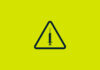
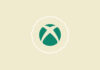

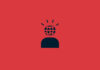
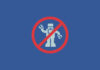



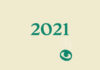
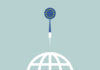


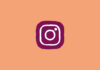
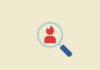
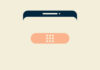
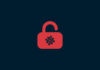
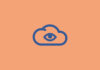
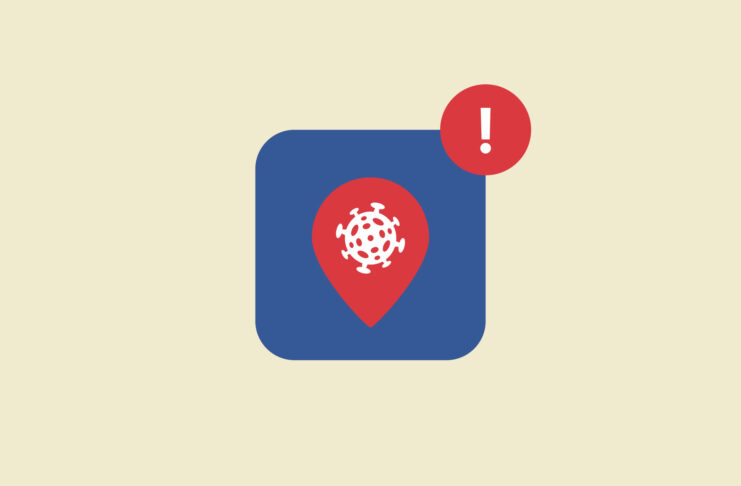
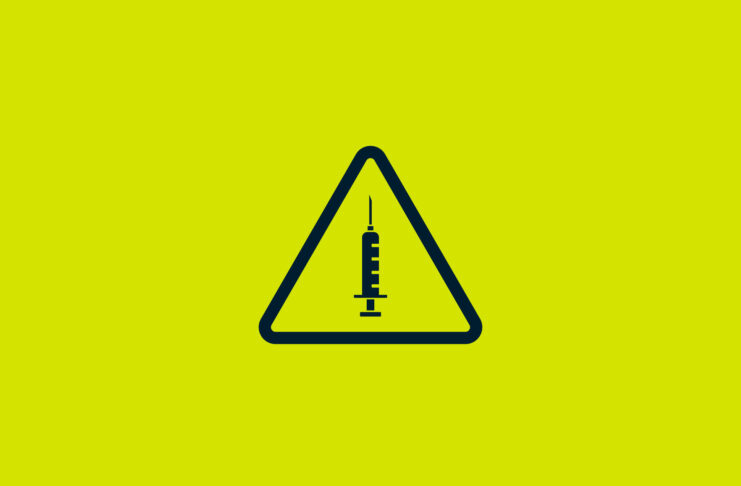

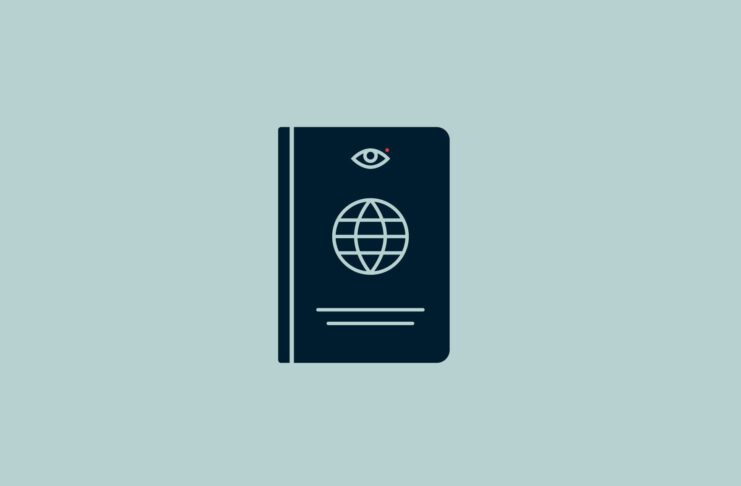




Comments
I have 3 devices everything works fine! on openbox as4k ci pro, iphone XS Max and PC not working
How you lock the screen for a MAC is wrong. It’s control + command + Q. Not shift.
Good spot, fixed it. Thanks.