All your data first passes through your internet service provider. If it’s not properly encrypted, your ISP is able to read all of it. And with the repeal of net neutrality rules in the U.S. a few years ago, ISPs can also sell that data to third parties for better ad tracking.
Even if you’re not in the U.S., it’s possible that such details as the types of website you visit, how long you spend browsing each one, the device and browser you use to log on, and your precise geographical location is monitored.
Such precise information about your profile may be used in a variety of ways. You might receive advertisements about things that piqued your interest online or services that algorithms determined you’re interested in. It could also be used to censor the kinds of things you see on the internet and whether you are allowed to engage with certain content.
In either case, keeping your browsing history hidden is a preferable course of action. Here are some ways to safeguard your internet privacy and keep it hidden from your ISP.
1. Change your DNS settings
Domain Name Systems (DNS) are like the address books of the internet. It’s how your computer knows where to navigate when you type in Expressvpn.com, for example. DNS matches site names to IP addresses, so that your browser can find the exact link that you have requested.
DNS isn’t great for your privacy. The system is triggered every time you send an email, click a link, or type something into your browser, so anyone monitoring your network (such as your ISP) can use this record to build a profile of what you’re up to.
DNS came about in the late 1980s, when encryption wasn’t mainstream like it is today. DNS requests, therefore, are unencrypted and can be manipulated. They’re also susceptible to man-in-the-middle attacks, where malicious actors intercept the DNS query and redirect you to a harmful site.
To protect against unsecured DNS, you could use the DNS resolver by Cloudflare or Quad9. They add a layer of encryption to DNS, making it harder for your ISP to monitor your web activity.
2. Browse with Tor
The Tor network (also known as the dark web) provides a safe and anonymous way to browse online. Tor, which stands for The Onion Router, routes your internet traffic through a random series of different servers, or nodes, to hide the origin of your data and conceal your identity.
Developed by the U.S. Navy, the Tor network has since become a nonprofit tool that helps protect users’ anonymity. The downside is its slow speeds; it was originally set up to help whistleblowers and activists and isn’t optimized for casual browsing or streaming.
For even great privacy, connect to a VPN, then open the Tor Browser. You’ll gain access to the Tor network without your ISP being able to identify you as a Tor user.
Learn more about using Tor with this beginner’s guide.
3. Use a VPN
One of the easiest and most effective ways to bypass your ISP’s prying eyes is to use a VPN. When you connect to a VPN server, you can mask your IP address and location and reroute your network traffic through an encrypted tunnel. Using a VPN will usually also change the DNS settings on your machine to something more private.
With a VPN, you can browse without worrying about your ISP collecting your browsing history and personal information. Plus, it’s much faster than using Tor.
4. Install HTTPS Everywhere
Because half of the internet is still unencrypted, take extra care to make sure you’re browsing safe sites. Download the HTTPS Everywhere browser extension to automatically rewrite your browser requests to encrypt all of your browsing traffic. It deters your ISP from figuring out what you’re looking at by hiding the page contents, although it will still be able to know what sites you’re visiting.
HTTPS Everywhere is also included in ExpressVPN’s browser extensions for Chrome, Firefox, and Edge.
Created through a partnership between the Electronic Frontier Foundation and the Tor Project, HTTPS Everywhere is a simple and unobtrusive way to help keep your data safe.
5. Use a privacy-conscious search engine
Google’s business model is built on tracking data, using it for advertisements, and collecting the insights to make products it thinks you might use. The company makes no attempt to hide that, but does downplay the amount of data it collects (newsflash: it’s a lot!).
In 2019, Google made north of 160 billion USD from advertising revenue alone. And that has something to do with the millions of data points it holds, allowing it to send you targeted advertisements based on your browsing history.
To understand how Google collects data on you, navigate over to the Activity Controls page. The first two boxes Web & App Activity and Location Activity are the big ones; by checking these boxes you’re giving Google carte blanche to track the sites you visit, the links you click, and the apps you download from the Play Store.
Clicking on Manage Activity will reveal how much data the tech company currently stores, although it won’t tell you how it’s using it. Here’s how to delete all the data Google stores about you, if that’s what you wish to do next.
The alternative is to use a privacy-conscious search engine such as DuckDuckGo. Its privacy policy clearly states that it doesn’t track or store data: “DuckDuckGo takes the approach to not collect any personal information. Your search history is safe with us because it cannot be tied to you in any way.”
Bonus tip: Don’t rely on incognito mode for your privacy
Many people believe that using a browser window in “incognito” or “private” mode will hide your IP address from nosy third parties, including ISPs.
However, that is not true. The only difference between regular browsing and incognito browsing is that your history is not stored on your browser. If someone were to try and uncover your search history, they would be unable to do so on your device.
While browsing the internet in incognito mode, your IP address and browsing history is still visible to other sites, as well as your ISP. If you consent to cookies, they will also be stored on your computer and used to track your activity. There are little to no advanced security functions in incognito mode, and using it won’t safeguard your digital footprint.
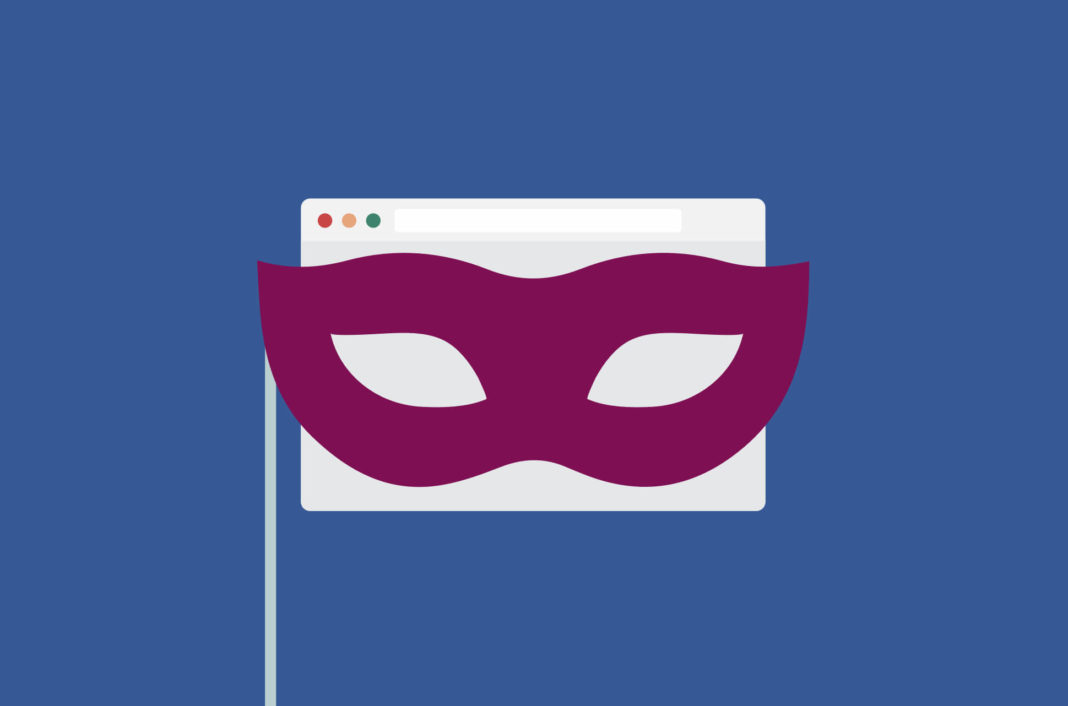
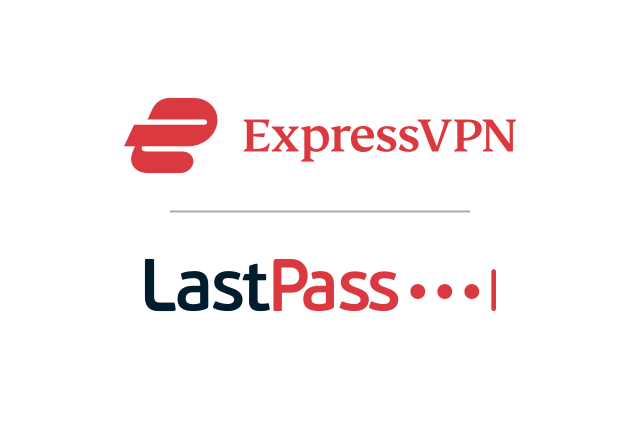
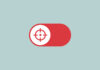
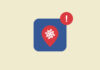


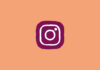
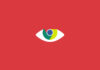


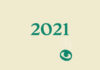
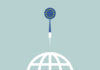



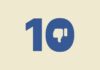
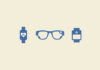
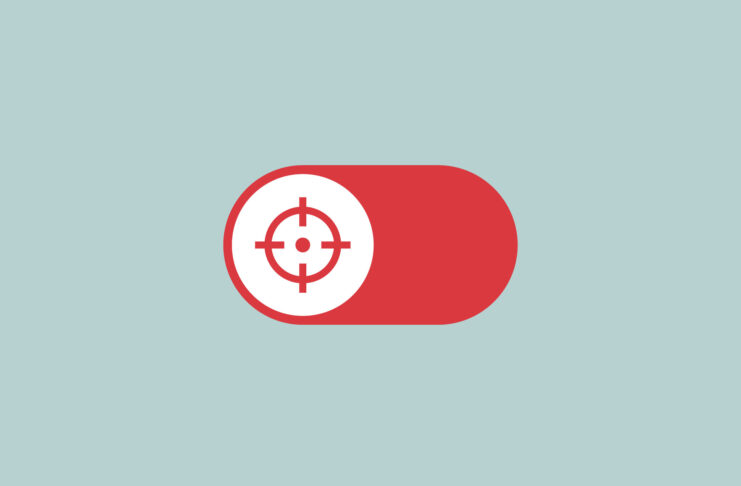
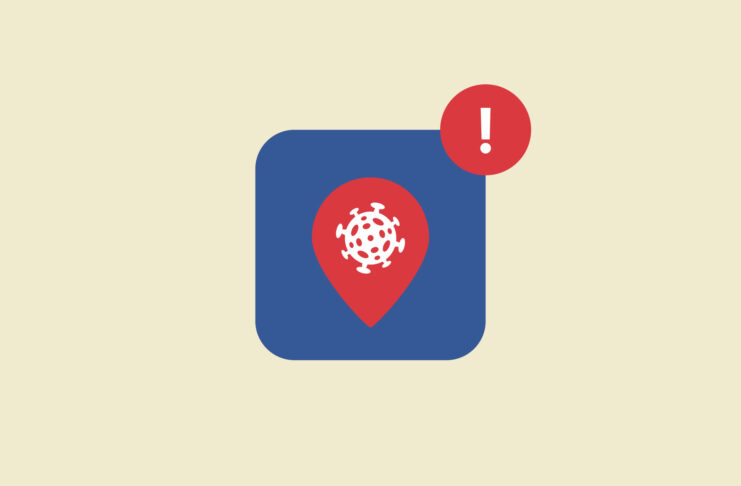
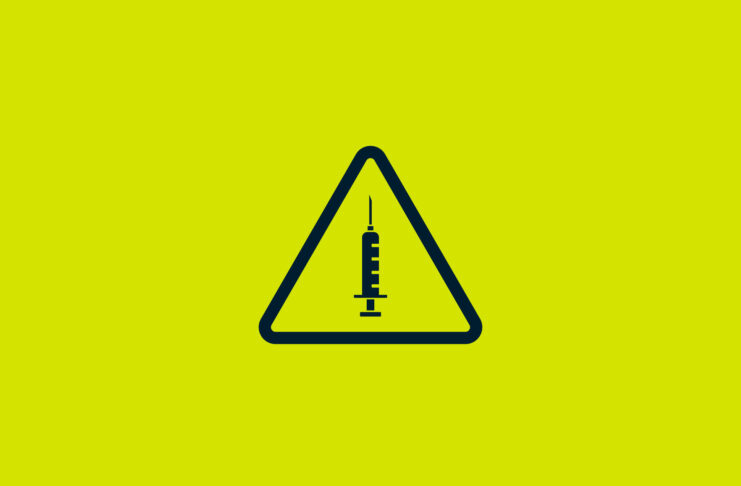





Comments
Why would ExpressVPN suggest changing its DNS settings to Cloudflares DNS 1.1.1.1 and 1.0.0.1, or am I missing something here? ExpressVPN, when connected, sometimes connects to its own “private”, or “private DNS servers, right? If so, why would/should I use Quad9 or, either Cloudflares 1.1.1.1 with WARP+ as suggested by the hyperlink in recommendation number 1?
You’re correct, it’s not necessary to change DNS settings if you are using ExpressVPN. We offered this suggestion as one of several options, and it supposes you are not using ExpressVPN.
Es una maravilla está aplicacion