Editor’s note: This is part of our series on alternatives to Big Tech. Read our posts on downloading apps for LineageOS from F-Droid and getting Android apps from the Aurora Store.
We often think of our smartphone choices as binary: Apple or Google, iOS or Android. But there are alternatives that are more protective of our privacy and do not require us to sign up with our email address or hand over our personal information just to use the device.
Advantages of LineageOS over iOS and Android
One such alternative is LineageOS (formerly known as CyanogenMod). Lineage is based on Android, but fully open source. In many ways, Lineage isn’t so much an alternative to Android, but rather a slimmer, more open version of it. It lacks the pre-installed spyware and useless apps that many Android phones are shipped with, and frees the user from a manufacturer’s irregular and often delayed update cycles.
For some devices, running Lineage means you will be able to use your phone securely well after it is officially supported by its manufacturer, and you might save on storage and battery life, too. A couple of smartphones — such as OnePlus One, Lenovo ZUK and Yu Yureka — shipped natively with CyanogenMod, but we are not aware of any shipping with Lineage. For the foreseeable future, only Android-compatible phones can run LineageOS.
[Stay on top of pro-privacy technology. Sign up for the ExpressVPN Blog Newsletter.]
The main advantage of LineageOS can also be its biggest weakness. By default Lineage comes without Google Play services (more on how you can opt into Google Play services later), and going with that default makes up a big part of LineageOS’ appeal. Untying yourself from Google Play services means you no longer have access to the Google Play store (and its protections), and you can no longer receive push notifications for the apps you install. You will still be able to install apps through alternative app stores such as F-Droid or install them as raw APK files directly, but installing apps directly from vendors will require you to more carefully vet the apps you put on your phone.
You will also need to arrange for your own backup solution, and some apps (such as Signal) won’t be available at all as they depend on Google services. But if your goal is to free yourself from the far-reaching tentacles of Google, you may want to forgo these apps anyway. Later we will also look into the Aurora Store as an option to install Android apps without the Google Play Store itself, or how to install Lineage with Google Play services.
Getting started
We start our journey with a used OnePlus 6T from the strip mall, which is available for less than 200 USD. OnePlus was one of the vendors that shipped their phones in the early days with CyanogenMod by default, though today they come with the regular Android.
Installing Lineage is relatively straightforward and can be done without much prior technical knowledge, but it does require some level of comfort with the command line.
Get to know these concepts
OEM lock
Original Equipment Manufacturer is a setting on your phone that will prevent you (and anybody else) from tampering with the operating system. In most phones, this lock can be removed by the user. On smartphones, unlocking OEM typically makes the bootloader available.
Bootloader
The bootloader is a piece of software meant to load other software, such as an operating system. Once we have accessed the bootloader, we can install other software remotely, such as “recovery.”
Fastboot mode
In Android phones, fastboot mode refers to the bootloader. “Entering fastboot mode” means accessing the bootloader. Fastboot is also the name of software for your computer which is used to enter the bootloader on your phone and install the recovery image.
Recovery
Recovery mode is a small limited application installed on a special partition of your phone that is used to install updates or repair the operating system of your phone. It can also be used to wipe data or perform a factory reset. The recovery image is a file that contains the code for a slim and minimalist operating system that can be used to perform maintenance operations on your phone, or install a new operating system.
Steps to install LineageOS
These are the basic steps to install LineageOS:
- Unlock OEM
- Access the bootloader
- Install a new recovery image using fastboot mode
- Enter the recovery mode and install LineageOS on your device
- Lock OEM
The exact steps and how to enter the bootloader and recovery mode vary from device to device, which is why we do not detail them here. You can find step-by-step installation instructions in the Lineage wiki.
Set up LineageOS
Setting up LineageOS is smooth and fast, primarily because you do not need to sign up for a Google account or configure a bunch of apps. The operating system feels just like a very vanilla version of Android, but without all the Google apps and references.
Your data is encrypted by default, and you have the option of locking your screen with a pattern, PIN, or password (recommended). You can customize the appearance of your phone like any other Android device, and configure energy conservation and sounds.
The main drawback for many users will be the lack of push notifications for your apps. Push notifications are delivered through Google Play services, and without it you will need to check your apps manually for news and things you may have missed.
Install F-Droid, your alternative app store
F-Droid is a repository for free and open-source software. Like with the Google Play Store, all software is vetted against their criteria, meaning downloading software from F-Droid provides some protections against malware.
Installation of F-Droid is straightforward. Use the built-in browser to navigate to https://f-droid.org/ and download the APK. You’ll have to specifically permit the installation from an “unknown source” and later permit the installation from apps downloaded through F-Droid.
The selection in F-Droid is limited, but the app quality is generally good. You can find browsers, Bitcoin wallets, messengers, maps, and privacy apps in it. Note that some apps might be unavailable in the F-Droid store because they haven’t been submitted or don’t fit the criteria (e.g., are not open source).
Alternatively, you can install apps directly from their source if an APK is provided. (This includes the ExpressVPN app.)
Can’t live without Google Play services, but still want to use Lineage?
Lineage does provide a separate package for Google Workspace, including Gmail and the much discussed Google Play Store. It can make sense for you to run LineageOS with Google Apps installed, for example if you are unhappy with the factory-installed version of Android, its slow update cycle or its bundled apps. However, in this case you might also be interested in installing a clean version of Android as provided by Google.
You can find GApps for Lineage here and will need to install them via the recovery mode immediately after installing Lineage. If you have already made any changes to Lineage (such as logging in or setting it up), you will need to perform a factory reset before you can install Google Apps.
Free your digital life with LineageOS
LineageOS is a viable alternative to Android for those who need their phone to do just a few simple things, who can make do without the official Facebook and Twitter apps, and who are willing to forgo the convenience of notifications for the benefit of not being tracked.
By unbundling the phone from GooglePlay services, LineageOS already achieves a much higher privacy standard than a regular Android or iOS phone.
LineageOS is widely supported on a variety of solid devices. If you are not yet comfortable wiping your primary device and installing Lineage, you might find it worthwhile to acquire a second-hand device for which a Lineage build is readily available and get started right away.
Also read: 3 lesser-known online privacy tools you should start using
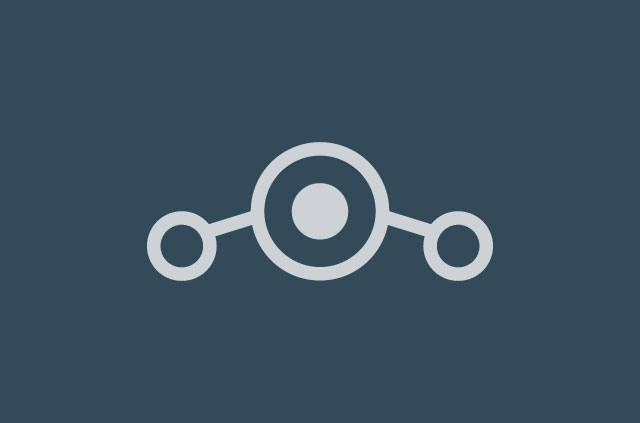
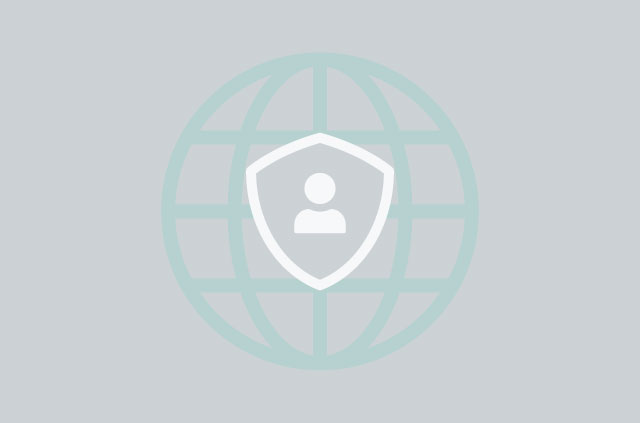


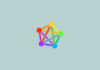

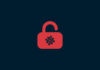



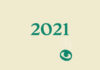
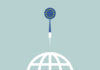




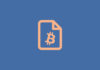



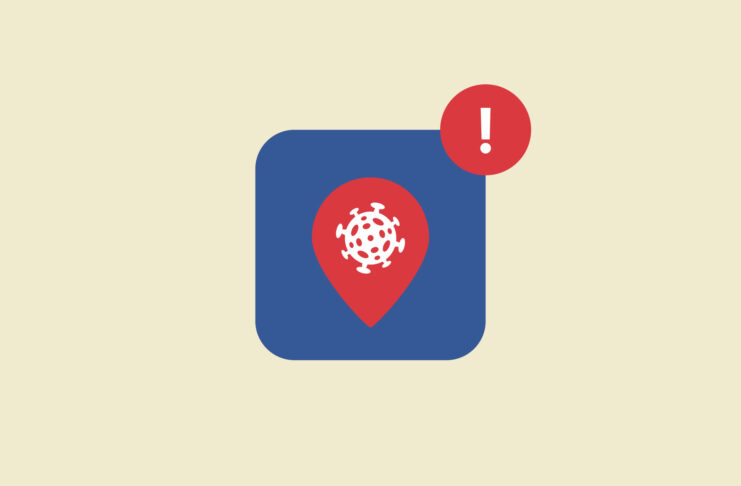
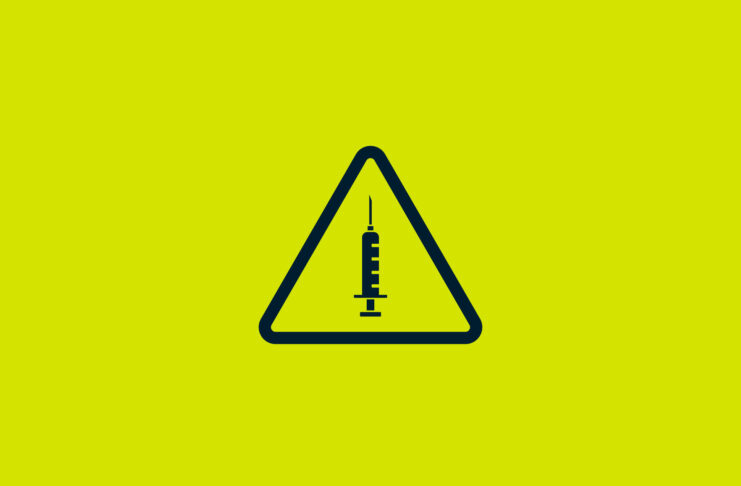

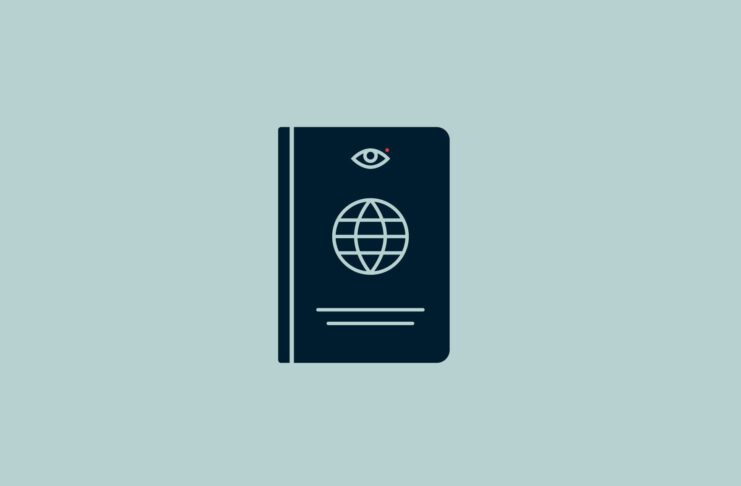




Comments
Says ExpressVPN, the website that has Google trackers & Facebook trackers, all over your own website.
Thanks
Signal messenger WORKS without Google Play services. You can download it directly from signal.org website. But you need to search for it there.