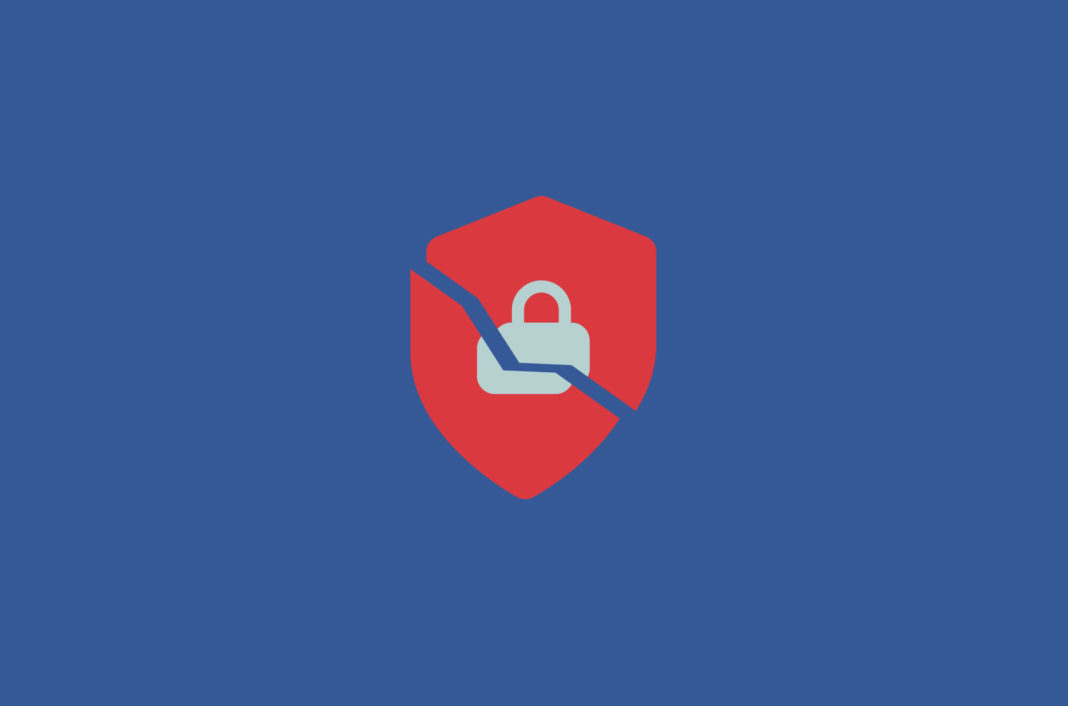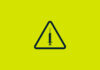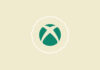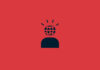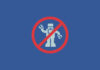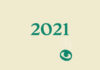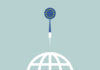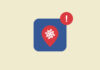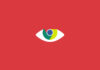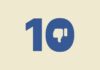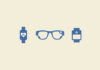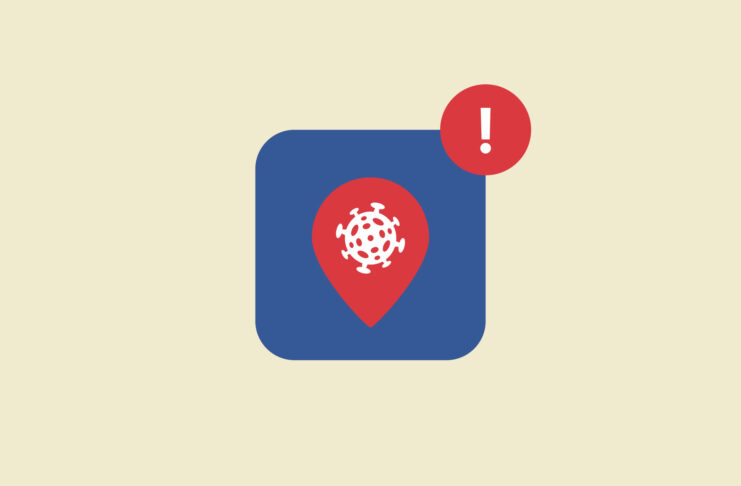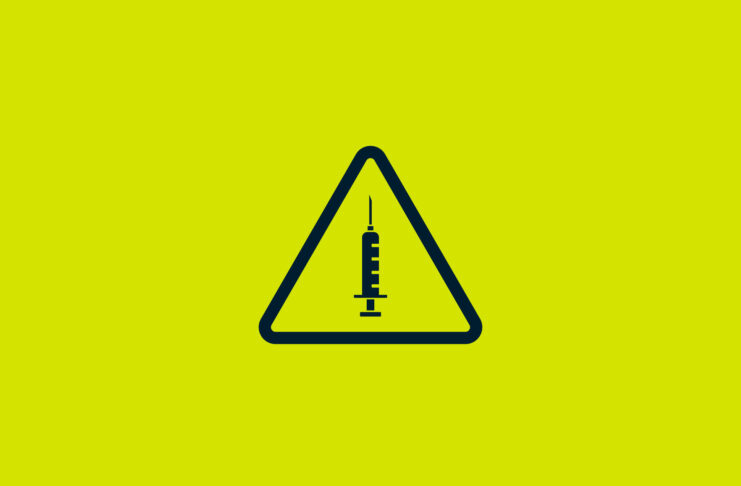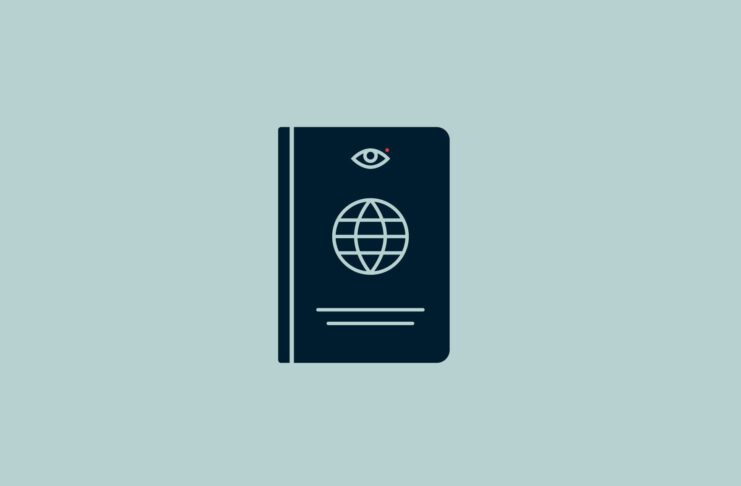Just because a service claims to be a VPN doesn’t mean it’s doing a very good job at it. A high-quality VPN (such as ExpressVPN) is meant to send your online activity through an encrypted tunnel, ensuring that no one can observe or steal it.
But a study from a few years ago found that of 283 VPN apps downloaded from the Google Play store, 84% of them leaked IPv6 traffic and 66% leaked DNS traffic, despite a majority of them claiming to protect users’ privacy.
[Learn about VPNs and privacy. Subscribe to the ExpressVPN Blog Newsletter.]
Take back control by learning how to detect data leaks, no matter which VPN you use. Leaks are an indication that your VPN is not turned on or working correctly.
Look for the most common VPN leaks
Here are a few types of leaks that would indicate your VPN isn’t protecting you the way it should.
1. IP address leaks: Is your real IP revealed?
IP addresses are unique identifiers tied to your device and are used to distinguish connections on a network. When you connect to a VPN, your IP address is swapped out with the one of the VPN server. IP addresses can be used to determine your location, track the websites you visit, and follow other aspects of your digital footprint. If your IP address is discoverable, you might not be connected to the VPN, your VPN connection might not be set up properly, or your VPN is not configured to hide your IP address.
How to check if you have an IP address leak
Start by navigating over to ExpressVPN’s “What is my IP address” tool. The result that pops up should be the IP address currently assigned to you by your ISP. Be careful not to connect to a VPN server at this stage.
Next, connect to a VPN server outside of your country. So if you’re located in the U.S., try to connect to a server in Canada or Mexico. Wait until your VPN app confirms a stable connection.
Once that’s done, refresh your browser.
Go back to the ExpressVPN IP address tool. Now, your IP address should reflect the new location. So if you picked a Canadian VPN server, you should see the new location on the page.
If you find that your location hasn’t changed despite connecting to a VPN server outside of your current location, then it’s likely that your IP address is leaking.
2. DNS leaks: Are your DNS queries exposed?
The Domain Name System (DNS) is like the internet’s phonebook. DNS queries translate domain names (such as expressvpn.com) into machine-readable IP addresses so that whenever you enter a website URL into a browser, it knows which site to take you to.
There are two scenarios where this might become a privacy issue. First, your DNS provider might keep logs of which sites you are querying, correlate them to your IP address, and even sell these records to advertisers.
Second, your DNS servers might inadvertently reveal your location, for example if your computer automatically chooses the closest available DNS server.
A VPN should protect against both these scenarios. A VPN service should not rely on a third party for DNS but instead run its own in accordance with its privacy policy. The DNS query should also come from the same location as your masked IP, not from your location near your “real” IP. If there is a misconfiguration or your VPN does not support DNS, you are facing a DNS leak.
How to check if you have a DNS leak
Use ExpressVPN’s DNS leak tool. When you’re browsing the internet normally, i.e., without a connection to a VPN server, the default status will show DNS exposure. You are not yet protected by a VPN.
Next, connect to an ExpressVPN server. After the connection has been established, refresh the DNS leak tool page. It should indicate that there are no DNS leaks detected.
3. WebRTC leaks
Web Real-Time Communication (WebRTC) is a technology that enables browsers to communicate with each other directly, helping things like peer-to-peer file transfers, audio and video calls, and more.
When two devices talk to each other via WebRTC, they need to know each other’s real IP address. That’s why WebRTC leaks have privacy implications; third-party websites and the peers you are chatting or conferencing with could exploit the leak to identify you.
A WebRTC leak can be avoided by ensuring all traffic is routed through the VPN. We recommend installing the ExpressVPN browser extension for Chrome, Firefox, or Edge for additional protection, as it instructs the browser to never reveal its “real” IP address.
How to check if you have a WebRTC leak
ExpressVPN’s WebRTC leak tool has a series of step-by-step instructions to help you determine if you’re leaking private information. Many VPN providers skip checking for WebRTC leaks, so it’s good practice to keep an eye out.
Included in our tool are specific steps to disable WebRTC for popular browsers. This can help give you an extra layer of security.
Digital Security Lab’s research into leaks
The ExpressVPN Digital Security Lab has conducted in-depth investigations into how various types of leaks can impact your privacy and security. Read the findings on different leak scenarios. Advanced users can try ExpressVPN’s open-source Leak Testing Tools, which we provide with the aim of benefiting the entire VPN industry.
What to do if your VPN is not working
If any of the tests indicates a leak while you’re connected to ExpressVPN, contact Support, which is here to help 24/7 and is reachable via live chat or email.
For any VPN, if it won’t connect, it’s possible that your ISP or country is blocking VPN usage. If the tests show that your VPN is working, but you’re experiencing painfully slow speeds or the connection to your preferred server drops constantly, try these steps might help troubleshoot the problem:
- Change your server to a location closer to you
- Switch the VPN protocol
- Update your VPN app
- Reboot your Wi-Fi router
Read more: How IP checkers work and why they’re sometimes wrong