VPN kill switch: ExpressVPN Network Lock VPN kill switch: Put your trust in Network Lock
Network Lock is the ExpressVPN kill switch. It keeps your data safe even if your VPN connection drops, blocking all internet traffic until protection is restored.
Even when the power flickers, you change Wi-Fi networks, or your computer goes to sleep, your network remains secure. It’s standard on the ExpressVPN apps for Windows, Mac, Linux, and routers.

What is a VPN kill switch?
A VPN protects your privacy and lets you browse securely. But what if your VPN connection gets interrupted? Your browser and other apps won’t warn you that you are connecting without protection. That’s where a VPN kill switch comes in.
If your VPN drops, the kill switch disables all internet traffic. This protects your IP address and other sensitive information from being exposed. Once your VPN connection is restored, your secure internet access resumes.
Why do I need a VPN kill switch?
If you need a VPN, you need a kill switch. A kill switch guarantees that your device won’t leak your IP address or location or send any of your data unencrypted. This protects your identity and communications from being observed or intercepted.

Network Lock, the ExpressVPN kill switch, keeps your internet traffic from ever moving outside the encrypted VPN tunnel, so your information is always safe.
Types of VPN kill switches
There are two types of VPN kill switches, with each operating on a different level: application level and system level.
Application-level VPN kill switch
Only affects selected applications. For example, if you set the kill switch to stop browser traffic, other applications will still connect. This provides you with flexibility, but at the cost of security. Applications that are connected to the VPN but not under the VPN kill switch only have partial protection.
System-level VPN kill switches
More airtight, these will stop all network traffic, ensuring that nothing gets through until the VPN is restored. Because they block all connectivity, system-level VPN kill switches prevent your computer from sending unencrypted data. To ensure that you are protected, Network Lock is a system-level VPN kill switch.
Network Lock: How it works
If your VPN connection is ever interrupted, Network Lock will immediately stop traffic from entering or leaving your device. Here is the process that the VPN kill switch goes through:

Monitoring VPN integrity
Network Lock monitors your connection to the VPN server, scanning for changes in IP address. This occurs constantly, allowing Network Lock to respond immediately if it detects a shutdown.

Blocking network traffic
Once it detects a VPN shutdown, Network Lock immediately blocks all network traffic to and from your device. By blocking all traffic, Network Lock removes any possibility of IP leaks.
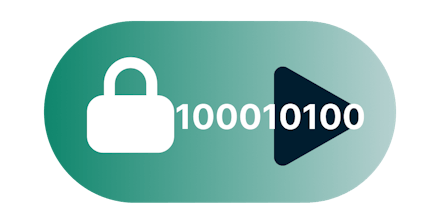
Reconnecting network traffic
Once the VPN connection is restored, Network Lock will automatically unblock all network traffic. This happens automatically, so you get back online without skipping a beat.
Is Network Lock automatic?
Indeed it is! Network Lock is enabled by default. As long as you do not disable it, your internet traffic will automatically be blocked if the VPN drops or your network is disrupted. When the VPN connection is back up, you’ll be unblocked and back in action in just moments.
Windows and Mac users can turn off Network Lock in a few clicks. For Linux, it only takes a couple of commands. (Turning off Network Lock is not recommended, and it cannot be disabled on the ExpressVPN app for routers.)
ExpressVPN apps with Network Lock

App for routers
When you secure your router with ExpressVPN, Network Lock ensures that every device connected to that router stays protected, unless you exclude that device with split tunneling. Devices that are set “No VPN” or “MediaStreamer” will not be affected by Network Lock.

Apps for Mac and Windows
Network Lock keeps your laptops and desktops secure no matter where you are. The ExpressVPN kill switch safeguards your privacy even when your internet connection is in flux. And the default setting keeps Network Lock from interfering with local devices, like printers.
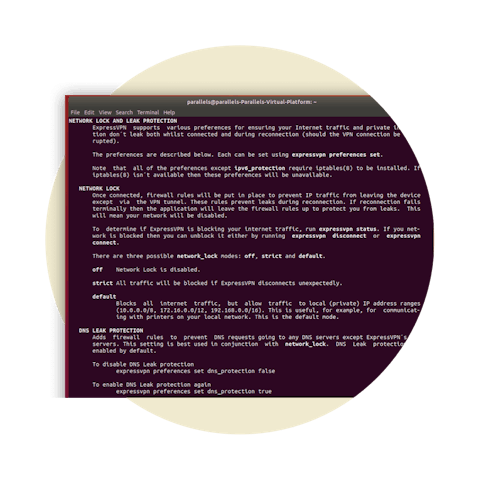
App for Linux
Breathe easy when your Linux computers are using ExpressVPN, no matter where you are. Network Lock works seamlessly with the ExpressVPN browser extensions, and you’ll get on-screen notifications whenever Network Lock engages—same as with the apps for Mac and Windows.

Network protection for Android and iOS
On Android, ExpressVPN supports full leakproofing through the Android system settings, although this will disrupt split tunneling and access to local devices. To block internet access when your VPN connection drops while preserving access to local devices and split tunneling, keep the setting under Network Protection in its default position, toggled on.
On iOS, you can also greatly reduce the risk of data leaks by keeping the setting under Network Protection toggled on. This default position will block internet access whenever the VPN connection is interrupted, but it may disrupt features like media casting and Personal Hotspots.
Frequently asked questions
Do all VPN services include a kill switch?
No, some VPN services do not include a kill switch. However, ExpressVPN includes a kill switch called Network Lock. If your VPN disconnects, Network Lock stops all network traffic, protecting your IP address and other sensitive information.
How do you turn on the kill switch in ExpressVPN?
Network Lock, ExpresssVPN kill switch, is enabled by default and will engage automatically if needed. Unless you disable it, your network traffic is protected without any effort on your part.
How do I disable the VPN kill switch?
You can disable Network Lock, the ExpressVPN kill switch, by following these instructions. Disabling Network Lock is not recommended. Without it, your traffic may be briefly unprotected if the VPN connection is interrupted, which can happen when the power flickers, your computer goes to sleep, or you switch between Wi-Fi networks.
What if the ExpressVPN kill switch is not working?
If you are having problems with Network Lock, you can try restarting your device and then restarting the ExpressVPN app. If that does not resolve your issue, please contact Support.
Get the best VPN kill switch and protect yourself
If you need a VPN with a kill switch that never lets you down, go with ExpressVPN.
Try it now, totally risk-free. If you’re not satisfied with Network Lock, contact Support and get a full refund within 30 days. It’s that simple.