Pour utiliser nos applis et configurations, veuillez d'abord créer un compte ExpressVPN.
This guide will show you how to set up ExpressVPN on a router purchased from Sabai.
Jump to…
Download the VPN configuration
Configure your Sabai router
How to change server locations
Download the VPN configuration
Open the Welcome Email you received when you signed up for ExpressVPN. Click the link in the email.

If you can’t find the link, sign in to your ExpressVPN account.

Once you’ve clicked the link in the welcome email or signed in to the website, click on Set Up on More Devices.

Click on Manual Config on the left side of the screen and then select the OpenVPN tab on the right. You will first see your username and password and then a list of OpenVPN configuration files.
Download and save the .ovpn file(s) or locations (e.g. Los Angeles, New York, etc.) that you wish to connect to. This file includes everything you need to connect to that location. It contains access keys for your ExpressVPN account that will allow your Sabai router to log into ExpressVPN.

Need help? Contact the ExpressVPN Support Team for immediate assistance.
Configure your Sabai router
Connect your computer to your Sabai router’s Wi-Fi network. By default, this is a network named Sabai24 or Sabai58. The Wi-Fi password is on the printed documentation that came with your Sabai router.
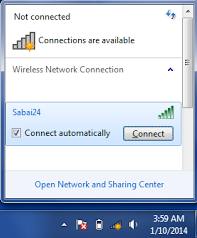
Open a web browser and sign into your Sabai router’s control panel. The address is usually http://192.168.199.1. The username and password can be found with the documentation that came with your Sabai router.
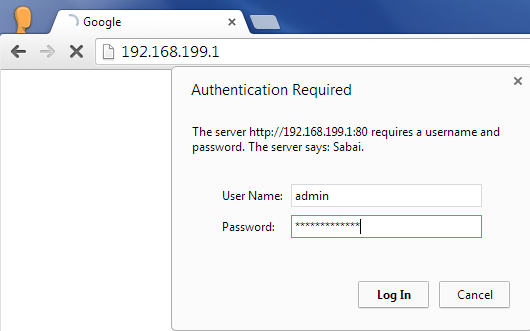
If requested, follow the instructions to activate your Sabai router. This is a one-time step that Sabai requires upon first-time use.
At the top left menu, click Network > OpenVPN.
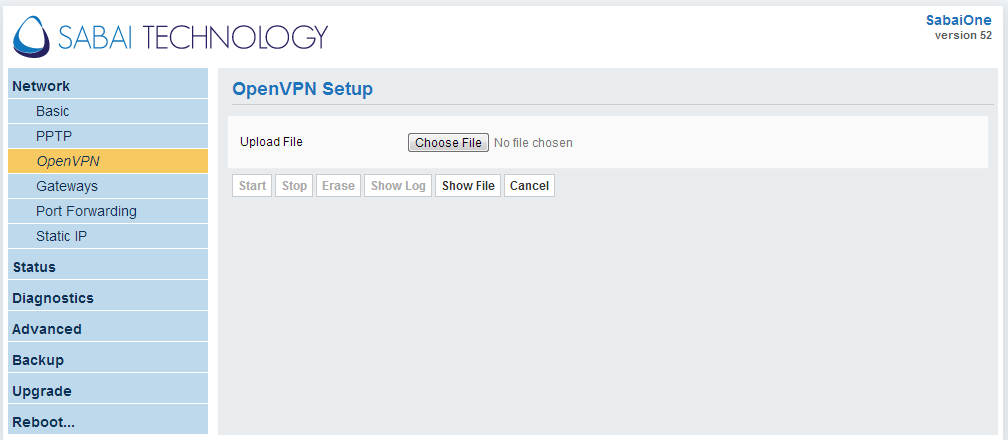
In the Sabai control panel, click ‘Choose File’, and specify the .ovpn file you downloaded in Step 2. The file is likely located in your computer’s ‘Downloads’ folder.
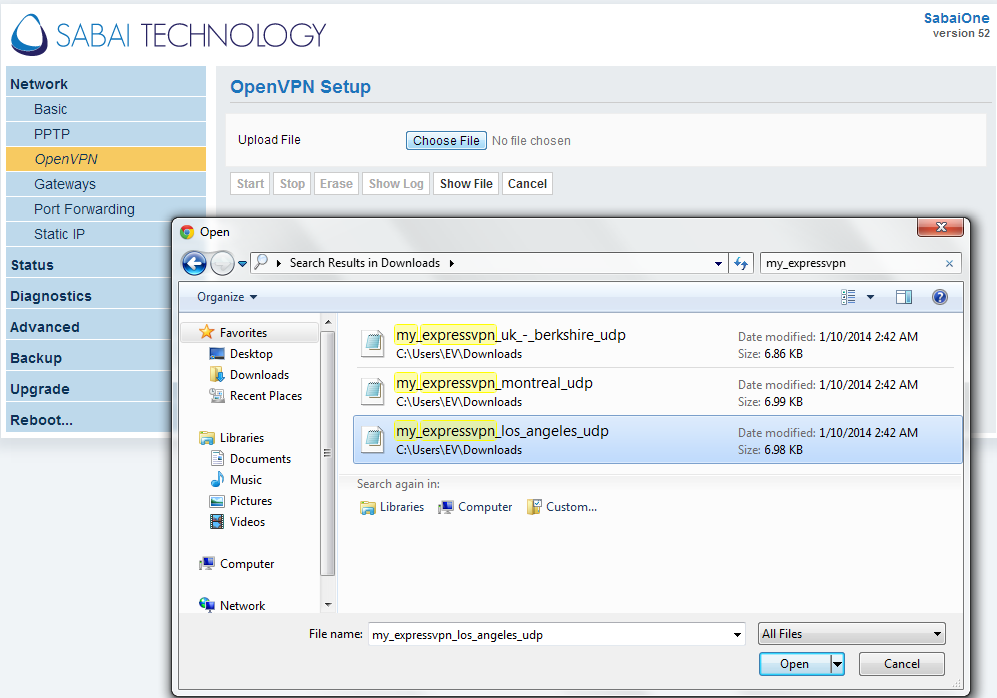
Click ‘Show File‘.

Enter the username and password you found earlier.

Click ‘Start‘. Your Sabai router will now connect to ExpressVPN.
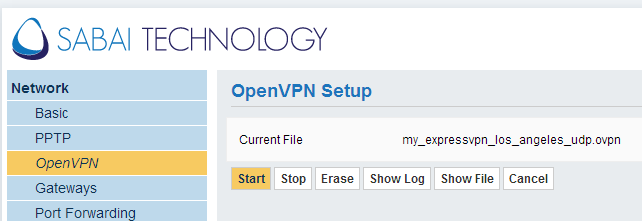
Wait 15 to 30 seconds. Once the connection is successful, you will see ‘VPN is up via OpenVPN’ at the top-right corner of the page.
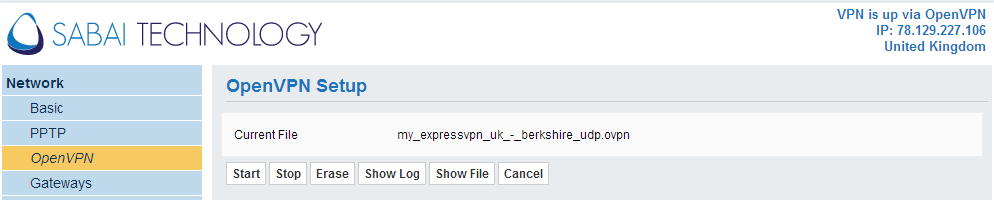
Confirm that you can browse the web. Open a new browser window and try visiting a website.
You can now connect other devices to the Sabai router’s Wifi network. All traffic will automatically be protected by ExpressVPN and flow through the location you selected above.
Need help? Contact the ExpressVPN Support Team for immediate assistance.
How to change server locations
To change locations, go to the Sabai control panel, Network > OpenVPN, click ‘Stop‘, then ‘Erase‘, and upload a different configuration file.
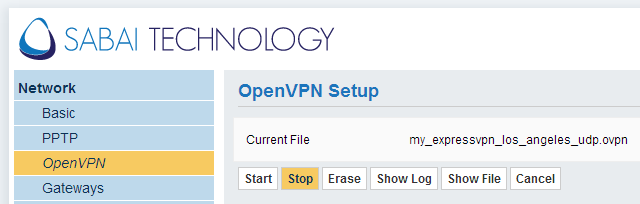
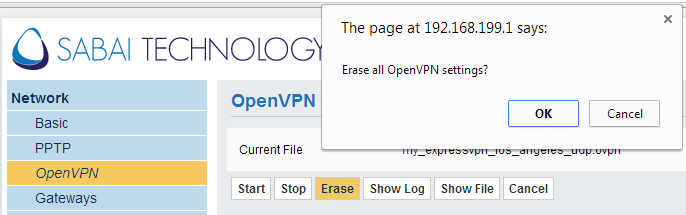
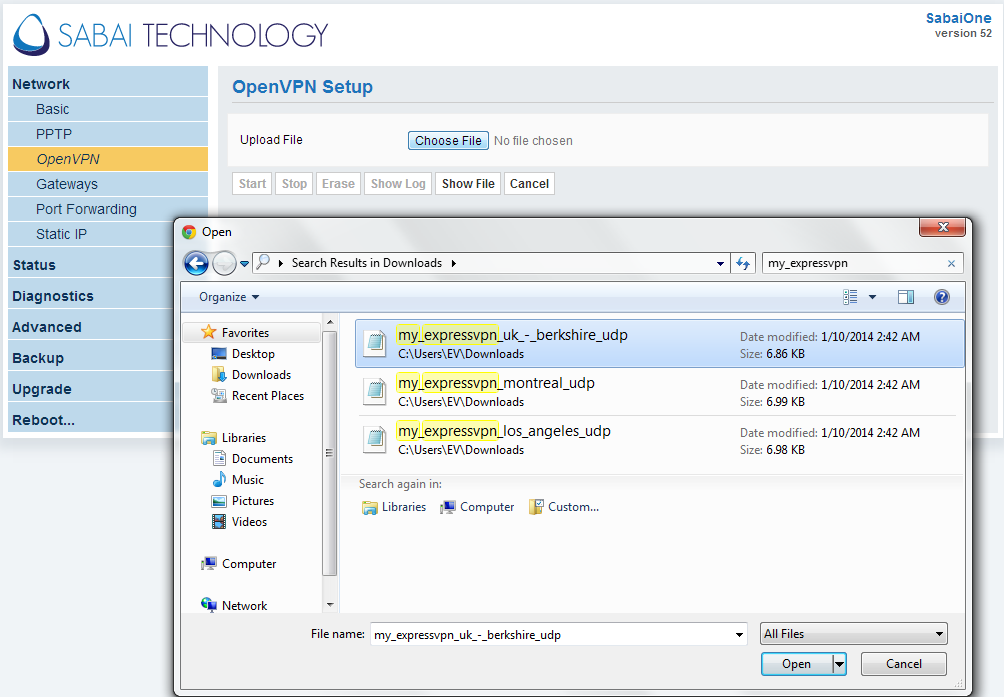
Need help? Contact the ExpressVPN Support Team for immediate assistance.