To use our apps and configurations, please sign up for an ExpressVPN account first.
Whenever you connect to an ExpressVPN server, our servers will specify a set of DNS servers that your computer should use for DNS lookups while connected to our network.
For some users, this change doesn’t succeed automatically, and they need to set DNS servers manually. To change your DNS servers on Windows XP:
Go to Control Panel > Network Connections and select your local network.It may also be located in Settings > Network Connections.
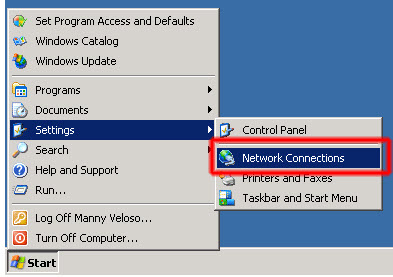
The Network Connections window will appear. Select your main Internet Connection. (ie: your wireless, or the “Local Area Connection”, or do these steps for both)
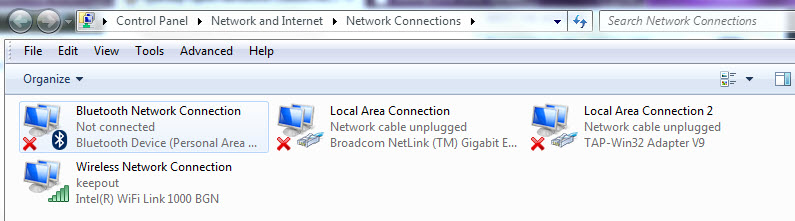
Right-click on the chosen network, then left-click on Properties.

Select Internet Protocol Version 4 (TCP/IPv4), or just Internet Protocol (TCP/IP). Click on the Properties button.

Select Use the following DNS server addresses and specify these two Google DNS servers:
Preferred DNS server: 8.8.8.8
Alternative DNS server: 8.8.4.4
If Google DNS is blocked for you, try Neustar DNS Advantage (156.154.70.1 or 156.154.71.1) or Level 3 DNS (4.2.2.1, 4.2.2.2, 4.2.2.3, 4.2.2.4, 209.244.0.3, or 209.244.0.4).
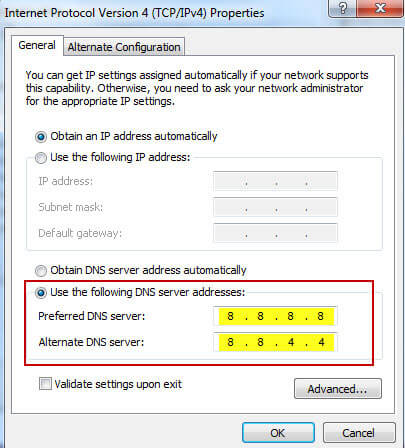
Select OK until you are out of all the windows, then try connecting again.
Note: If you’re connecting to your ISP via a PPPoE connection, then set the DNS servers on the PPPoE connection itself and then restart your computer for the DNS settings to take effect.