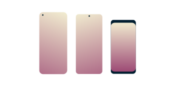
Want ExpressVPN on your Android?
Get the App for Android
Stuck and need some help?
Talk to a HumanThis guide shows you how to resolve connection issues on Android. Select the connection issue you are encountering and follow the corresponding troubleshooting steps below.
What error are you encountering?
Sudden disconnections from the VPN
“Opening tun interface failed badly. Error: Cannot create interface”
“Sorry, your device is missing a component called the “TUN driver”.”
“Failed to add fwmark rule (Device or resource busy)”
“HTTP proxy support only works for TCP based connections”
“ERROR: Cannot open TUN”
Cannot connect after upgrading Android OS
Sudden disconnections from the VPN
There are several possible causes for sudden disconnections from the VPN:
1. Other VPN apps are installed on your device
Other VPN apps may interfere with your connections to ExpressVPN. You are advised to remove any VPN apps you no longer use and remove any VPN profiles you have created before.
To remove a VPN profile from your device:
- Go to Settings > Wi-Fi & internet > VPN. (You can also search for “VPN” in your system settings.)
- Tap the gear icon next to each non-ExpressVPN VPN app.
- Tap Forget VPN.
- Go to Settings > Connections > More connection settings > VPN. (You can also search for “VPN” in your system settings.)
- Tap the gear icon next to each non-ExpressVPN VPN app.
- Tap Delete VPN profile.
2. Battery optimization limits VPN activities
Battery optimization can cause VPN disconnections on your device. This is known to happen for Huawei and Samsung devices.
To resolve this, you can turn off battery optimization on your device.
- Go to Settings > Apps & notifications.
- Tap Advanced > Special app access.
- Tap Battery optimization, then tap All apps.
- Tap ExpressVPN.
- Tap Don’t optimize > Done.
- Go to Settings > Apps.
- Tap the menu icon in the top-right corner.
- Tap Special access > Optimize battery usage.
- Tap All apps.
- Tap ExpressVPN.
- Tap Don’t optimize > Done.
3. VPN not disconnected properly
To disconnect from ExpressVPN properly:
- Tap the On Button in the app.
- Tap Disconnect ExpressVPN from the Android quick tiles.
- Tap Disconnect in the ExpressVPN app notification. (If you are on a Samsung device, do not disconnect from the Android system notifications below the ExpressVPN app notification.)
- Tap on the ExpressVPN widget while the app is connected.
Need help? Contact the ExpressVPN Support Team for immediate assistance.
“Opening tun interface failed badly. Error: Cannot create interface”
You may get the following error when trying to connect to the VPN:
Opening tun interface failed badly. Error: Cannot create interface
On some custom ICS images the permission on /dev/tun might be wrong, or the tun module might be missing completely. For CM9 images try the fix ownership option under general settings.
or:
Sorry, your device is missing a component called the "TUN driver". Without this, ExpressVPN likely will not be able to connect successfully. Please tap "Learn More" below for our latest information on how to fix this problem.
To resolve this error:
- (Recommended) Connect to ExpressVPN via the manual configuration setup.
- Install a compatible TUN driver on your device. (This only applies to rooted devices.)
- Upgrade your device to the latest OS release.
Need help? Contact the ExpressVPN Support Team for immediate assistance.
“Failed to add fwmark rule (Device or resource busy)”
You may get the following error when trying to connect:
Opening tun interface failed badly.
Error: command '11192 interface fwmark rule add tun0' failed with '400 11192 Failed to add fwmark rule (Device or resource busy)'
This error message usually occurs when the needed interface is not responding.
To resolve this error, restart your device and connect to a different ExpressVPN server location.
Need help? Contact the ExpressVPN Support Team for immediate assistance.
“HTTP proxy support only works for TCP based connections”
You may get the following error when trying to connect:
HTTP proxy support only works for TCP based connections
MGMT:Got unrecognized line from management:ERROR: proxy command failed
This error message usually occurs if your network has proxy setup or UDP ports are blocked on your network.
To resolve this error, change your VPN protocol from UDP to TCP.
Need help? Contact the ExpressVPN Support Team for immediate assistance.
“ERROR: Cannot open TUN”
To resolve this error, uninstall and reinstall ExpressVPN on your device.
Need help? Contact the ExpressVPN Support Team for immediate assistance.
Cannot connect after upgrading Android OS
To resolve this error:
- Restart your device.
- Connect to an ExpressVPN server location.
- When prompted by the Connection Request dialog box, tap OK.
Need help? Contact the ExpressVPN Support Team for immediate assistance.
Further Issues?
If you are still encountering problems after carrying out these instructions, please contact the ExpressVPN support team for assistance.