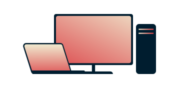
Want ExpressVPN on your Windows?
Get the App for Windows
Too frustrated to read this page?
Talk to a HumanSome ExpressVPN Windows app users may encounter DNS leaks while running antivirus programs like AVG. These antivirus programs may cause your computer to use other DNS servers that are susceptible to DNS leaks.
To resolve this problem:
1. Ensure DNS is set to Automatic
- Open the Windows Run command.
- Type “ncpa.cpl” and hit Enter.
- In your network connections window, right-click on your main internet connection and click Properties.
- Select Internet Protocol Version 4 (TCP/IPv4) or Internet Protocol Version 4 (TCP/IPv6) (whichever is checked).
- Click on Properties.
- Select Obtain DNS server address automatically and click OK.
Need help? Contact the ExpressVPN Support Team via Live Chat for immediate assistance
2. Change your ExpressVPN app settings
- In the ExpressVPN app, click on the hamburger menu (☰).
- Go to Options > General.
- Make sure Enable Network Lock (internet kill switch) is checked.
- Make sure Manage connection on a per-app basis (split tunneling) is NOT checked.
- Click on the Advanced tab.
- Make sure Prevents IPv6 address detection while connected is checked.
- Make sure Only use ExpressVPN DNS servers while connected is checked.
Need help? Contact the ExpressVPN Support Team via Live Chat for immediate assistance
3. Flush the DNS
- Hit the Windows key and then the R key.
- Select Run and then type
cmd. Click on the Command Prompt icon. - In the command prompt (black screen), type:
ipconfig /flushdnsand press the Enter key. - You should receive the following confirmation: “Windows IP Configuration Successfully flushed the DNS Resolver Cache”.
Need help? Contact the ExpressVPN Support Team via Live Chat for immediate assistance
4. Update the ExpressVPN app
- Sign into your ExpressVPN account.
- Click Set up ExpressVPN.
- On the left side of the screen, select Windows.
- Download the ExpressVPN app for Windows.
- Set up your app
You should not see any further DNS leaks. You can verify this by running the ExpressVPN DNS leak test.
Need help? Contact the ExpressVPN Support Team via Live Chat for immediate assistance