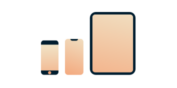
Want ExpressVPN on your iOS?
Get the App for iOS
Stuck and need some help?
Talk to a HumanIf you restart your iOS device while connected to ExpressVPN, you may encounter this message: “VPN Connection – Please enter your authentication information.”

This is an iOS bug and is not an issue with the ExpressVPN app. To resolve this issue:
- Do not enter a password when prompted.
- Tap Cancel.
- If the “VPN Connection – Please enter your authentication information” message appears again, go to Settings and toggle Airplane Mode on.
- Launch the ExpressVPN app. Tap the Options menu (≡).

- Select Settings > VPN Protocol.
- Select UDP or TCP.
- Go to Settings. Toggle Airplane Mode off.
- Launch and use the ExpressVPN app normally.
Need help? Contact the ExpressVPN Support Team for immediate assistance.
