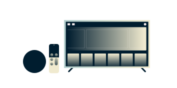
Need a VPN or DNS for your device?
Get ExpressVPN Now
One ExpressVPN account. All devices.
Get Apps for FreeThis tutorial will show you how to use Mouse Toggle on Amazon Fire TV and Amazon Fire TV Stick. Mouse Toggle makes it easy to navigate and operate the ExpressVPN app on Fire TV and Fire TV Stick.
On your Fire TV or Fire TV Stick (often called simply Fire Stick), download and open the Downloader.

In Downloader, go to Settings and check the box next to Enable JavaScript.

Go to the Home tab and input the following URL: http://tinyurl.com/firetvmouse. This is a shortened URL to the location where you will download the Mouse Toggle APK.

Click DOWNLOAD APK.

After the download is completed, you will be asked if you want to install the application. Click INSTALL.

After the install is complete, click OPEN.

In the list of settings, make sure Enable the mouse service is toggled ON.

Congratulations! You’ve set up the Mouse Toggle service for Fire TV. You can now use it to operate apps on your Fire TV, including the ExpressVPN app.
To use the mouse, quickly click the play/pause button on your remote twice. You will see a circle on the screen indicating the mouse. To turn off the mouse, repeat the same action.
Need help? Contact the ExpressVPN Support Team for immediate assistance.